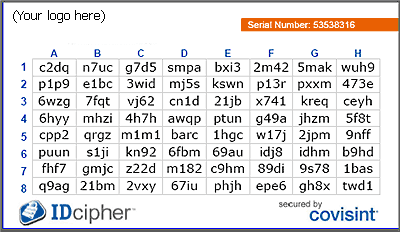The IDcipherTM Card (which may be used with "up-level" authentication) provides a method of requiring two-factor authentication (something the user knows and something the user has) for logging in to the portal. The card provides:
- a low-cost, easy-to-use, easy-to-deploy authentication mechanism
- an extra layer of assurance for users to authenticate to a secured system

View a Sample IDcipher
TM Card >>>
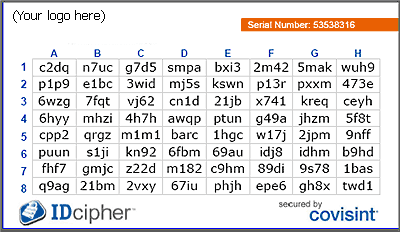
The IDcipherTM card is an 8x8 matrix of cells each containing randomly generated four-character lower-case alphanumeric value (number 0 and letter o are excluded). Each IDcipherTM Card is unique per user.
| How The Card Works |

| The card is emailed to the user in PDF format |

| The user prints out a hard copy of the card |

| When a user attempts to log into the portal, after keying in the correct user ID and password, the system may1 prompt the user for an IDcipherTM Card value of a randomly picked cell (for example: column C row 4) |

| The user enters the value as read from the IDcipherTM card when prompted. |
 1
1 You may not always be prompted for the IDcipher
TM value. Learn more >>>
IDcipherTM cards do not apply to federated users. Users accessing the standalone portal from any site deemed not a low risk (i.e. they are working after regular business hours, landing in from IP addresses of non-registered sites such as when working from home, a hotel vs. the hospital or clinic) will be prompted to key in the required value from their IDcipherTM cards.
 HELP BY PRODUCT
HELP BY PRODUCT
 GENERAL PORTAL FAQs
GENERAL PORTAL FAQs
 WHAT'S NEW?
WHAT'S NEW?
 VIDEO LIBRARY
VIDEO LIBRARY